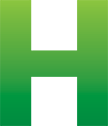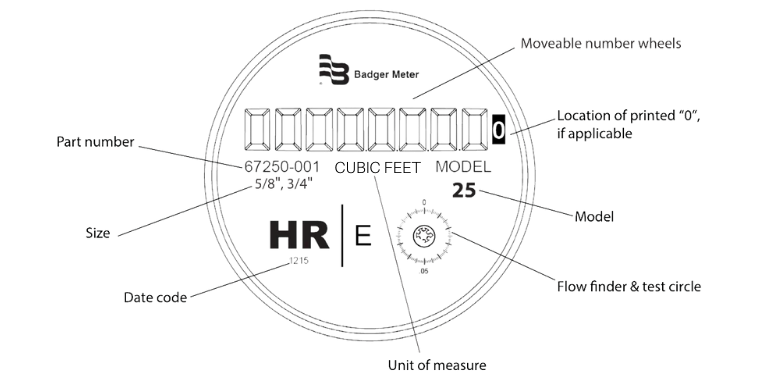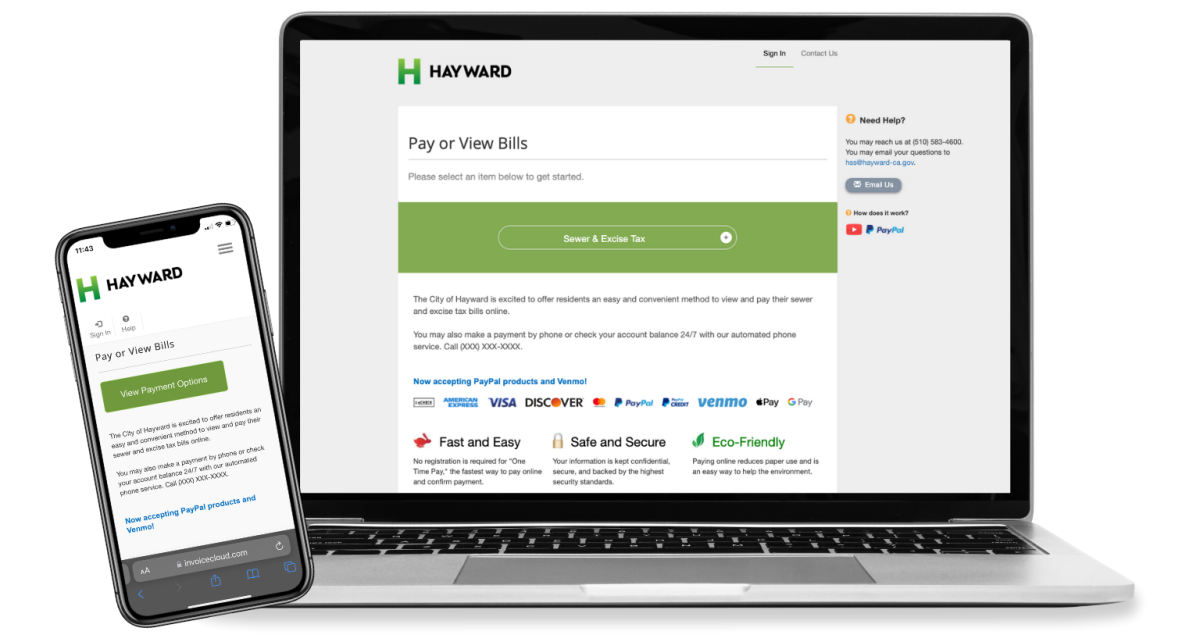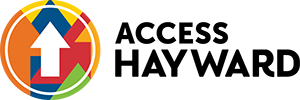City Services
Discover the means to contact AC Transit for lodging complaints, posing inquiries, or offering feedback here.
The providers and programs below provide support, guidance, and information for individuals seeking assistance in their journey towards recovery. If you need additional assistance call 2-1-1 or visit 211alamedacounty.org
Hearings for Administrative Citations must be filed within 15 days of the violation date or the right to contest the violation is waived.
Find your next best friend at the Hayward Animal Shelter!
The East Bay is home to one of the largest Afghan communities in the United States, and we stand with our friends, neighbors and community during this difficult time.
Air pollution complaints may be reported online or by phone to the Bay Area Air Quality Management District.
Learn more about the Hayward Executive Airport's noise management regulations and complaint procedures for pilots and the public. You can also make an Aircraft Noise Management service request through Access Hayward.
View open positions, read job descriptions, and apply to work at the City.
Passport services are by appointment only. You can make an appointment by calling (510) 583-4400. Walk-in appointments are not available. Each applicant must have a separate appointment.
Starting a new business, or need to renew your business license? You came to the right place.
- https://www.hayward-ca.gov/node/3311/draftThe City of Hayward provides grants through the Community Agency Funding Program to private nonprofit and public social services agencies that serve lower income Hayward residents.
Request an assignment or change of a property address.
If your facing challenges in your job search, these providers are here to provide you with the tools, information, and advice to make your journey to employment success as smooth as possible. Explore the resources available here to kickstart your path to a fulfilling and rewarding job. If you need additional assistance call 2-1-1 or visit 211alamedacounty.org.
The Bay Area Water Supply & Conservation Agency (BAWSCA) periodically hosts free online Qualified Water Efficient Landscaper (QWEL) training for professionals who live or conduct work in Alameda County, Santa Clara County, and San Mateo County!
Below Market Rate (BMR) property offer a unique opportunity for individuals and families to own homes at prices below the market rate, providing a pathway to secure housing in otherwise expensive real estate markets. This page is dedicated to providing you with essential information, guidance, and steps involved in acquiring a BMR home. Explore our comprehensive resources and gain insights into the eligibility criteria, application process, and the benefits of owning a BMR property. Empower yourself with the knowledge to make informed decisions and take a significant step towards achieving your dream of homeownership.
Below Market Rate (BMR) properties require City written approval in order to refinance. An owner of a BMR property should contact the City before starting the refinance process. The information here will help homeowners of BMR properties understand the requirements of the refinance process and how to get approval from the City.
When an owner of a Below Market Rate (BMR) property decides to sell their home, they must sell their home to an income eligible buyer. The City will calculate the maximum price that the home can be sold, the Maximum Restricted Resale Price. Homeowners of a BMR property who wish to sell their home should contact the City before starting the sale process.
An owner of a below market rate (BMR) unit should contact the City before starting any capital improvement project. Certain capital improvements may increase the value of the home if you decide to sell but only if you have City approval. The information below will help homeowners of BMR units understand what qualifies as an eligible capital improvement and how to get approval from the City.
The City of Hayward recently installed two payment kiosks—one inside and one outside of City Hall—to make paying water and other City bills and fees more convenient.
The machines allow for cash, check, and credit or debit card payments with no processing charges for any bill that is generated by the City of Hayward—including Hayward water system bills, Code Enforcement invoices, and all other City-generated bills, fees and invoices.
The City Council holds public hearings on the proposed operating budget before approval prior to the beginning of each fiscal year on July 1.
The bulky item pickup service covers items that are just too big to fit in your household curbside collection container.
Counseling services for children, youth and the entire family are available at YFSB’s confidential offices within the Police Department, as well as in several Hayward schools.
Hayward’s updated Climate Action Plan was adopted by the City Council on January 30, 2024, as an amendment to the City’s General Plan. The purpose of the Plan is to make Hayward a more environmentally and socially sustainable community by reducing greenhouse gas emissions — the primary contributor to climate change. Hayward’s original Climate Action Plan was adopted by the City Council on July 28, 2009 and then incorporated into the City's General Plan in 2014.
The Hayward Police Department takes great pride in providing high quality customer service to our citizens. Our highly trained officers have the ability to handle a variety of situations and strive to enhance the lives of the public we serve. We hold our employees to a high standard and would appreciate any positive feedback you may have on your encounter with our staff. You can compliment an officer online via Access Hayward.
Every year, the City gives away bags of compost in partnership with Waste Management. WM EarthCare Homegrown Compost™ is made from Bay Area yard trimmings. It carries the industry’s seal for excellence. Learn more at www.wmearthcare.com.
All Hayward households and multi-family property managers can pickup four one-cubic-foot bags of Compost WHILE SUPPLIES LAST!
Computers, printers, and other technology are available for public use at the Downtown Hayward Library and Weekes Branch Library.
The City must approve all new connections to the City’s water and sewer systems to make sure that the connections are safe and up to code. See the specifications below for constructions of water mains, fire hydrants, sewer mains, and appurtenances.
All materials generated during construction and demolition must be delivered to a verified facility to maximize recycling. To obtain a building permit, applicants must create a waste management plan on Green Halo or complete the Construction and Demolition Debris Recycling Statement.
You can contact the Library through the link below.
Your elected officials want to hear from you! There are multiple ways to get in touch; continue reading to learn how to submit your feedback via AccessHayward, email, phone or in person.
When the temperature is going to be over 100 degrees on any given day, or the temperature is estimated to be over 95 degrees for three consecutive days, Hayward Cooling Centers may be activated.
For COVID-19 testing sites in Hayward and Alameda County, please visit the Alameda County Health Care Services Agency Public Health Department below.
Vital resources providing immediate support for individuals facing challenging and distressing situations. Find a collection of trusted hotlines dedicated to offering immediate assistance and guidance in times of crisis below. If you need additional assistance call 2-1-1 or visit 211alamedacounty.org
The City of Hayward has a cross-connection control program to protect the city’s drinking water distribution system from contamination caused by backflow.
Dental amalgam used in dentistry to fill cavities consist of a mixture of metals including mercury. Mercury-containing dental amalgam can find its way into the environment when fillings are placed or removed, and waste amalgam materials enter the wastewater system.
Disposal Days is designed to provide community members with additional opportunities to safely and legally dispose of household debris and provide information about other low-cost and no-cost alternatives, like Waste Management's Bulky Item Pickup program.
StopWaste is an Alameda County public agency dedicated to helping residents, businesses, and schools waste less, recycle properly, and use water, energy, and other resources efficiently.
Updated: Jan 31, 2024 —
Winter Weather Advisory: Anticipating heavy rain on January 31 and February 1, 2024. Special emergency shelters and warming centers are available countywide for unhoused individuals during this period and throughout winter. For details on resources and shelter locations, contact 2-1-1, 211alamedacounty.org.
Please complete an Access Hayward request to request rental information or call 510.583.4822.
City Council agendas and minutes are records of the Council's upcoming and past legislative activity.
Welcome to our page dedicated to keeping you safe from crime! Here, you'll find easy-to-understand resources and tips to help you protect yourself and your community. From simple tricks to stay secure to helpful guides on what to do in emergencies, we've got you covered. Explore our collection to learn how to keep safe and prevent crime in your daily life.
Affordable housing helps families have a stable place to live, which is key for their well-being and their future. Find affordable housing resources here.
The public education branch of the Hayward Fire Department is responsible for teaching public safety to the citizens of Hayward and also to many of the people who work in our City each day.
The City of Hayward regularly performs fire hydrant flow tests throughout the City to provide estimates of water system flow and pressure, also known as fire flow data. This data may be required for development projects, fire suppression system designs, and irrigation system designs.
The Hayward Fire Department wants you to be safe all year long, but especially during the FIRE SEASON.
Food access is vital for maintaining a healthy community by providing essential nutrients, improving cognitive performance, sustaining energy levels, fostering healthy eating habits, promoting social equality, building community cohesion, and contributing to better long-term health outcomes. The providers and programs below play a crucial role in supporting the overall well-being of the Hayward community If you need additional assistance call 2-1-1 or visit 211alamedacounty.org
Food access is vital for maintaining a healthy community by providing essential nutrients, improving cognitive performance, sustaining energy levels, fostering healthy eating habits, promoting social equality, building community cohesion, and contributing to better long-term health outcomes. The providers and programs below play a crucial role in supporting the overall well-being of the Hayward community If you need additional assistance call 2-1-1 or visit 211alamedacounty.org
The Hayward Public Library has partnered with Cal State East Bay. Eden Youth and Family Center, Hayward Promise Neighborhood and 5 Sikh Seva Food Truck to bring FREE hot meals to South Hayward.
Food access is vital for maintaining a healthy community by providing essential nutrients, improving cognitive performance, sustaining energy levels, fostering healthy eating habits, promoting social equality, building community cohesion, and contributing to better long-term health outcomes. The providers and programs below play a crucial role in supporting the overall well-being of the Hayward community If you need additional assistance call 2-1-1 or visit 211alamedacounty.org
Food access is vital for maintaining a healthy community by providing essential nutrients, improving cognitive performance, sustaining energy levels, fostering healthy eating habits, promoting social equality, building community cohesion, and contributing to better long-term health outcomes. The providers and programs below play a crucial role in supporting the overall well-being of the Hayward community If you need additional assistance call 2-1-1 or visit 211alamedacounty.org
Pick up sandbags from the City's Maintenance team before the storm blows in and be prepared for a rainy day.
Are your indoor fixtures wasting gallons of water through no fault of your own? By installing water-smart devices, you can save thousands of gallons of water over the course of a year.
Birth, Death and Marriage Certificates for the City of Hayward are maintained by the Alameda County Clerk-Recorder's Office.
Hayward is in the Bay Area Region of the California Green Business Program. There are 3,400 certified businesses in California. Join fellow Hayward business leaders and see how you can get certified.
The HEART program is a cross departmental program between Hayward City Manager’s Office, Police, and Fire Departments and Alameda County Behavioral Health Care Services developed to improve access to medical, mental health, and other support services.
The purpose of the Housing Navigation Center is to help address the City’s homelessness crisis. The center is located on City-owned land at the corner of Depot Road and Whitesell Street.
Opportunities for Contributions
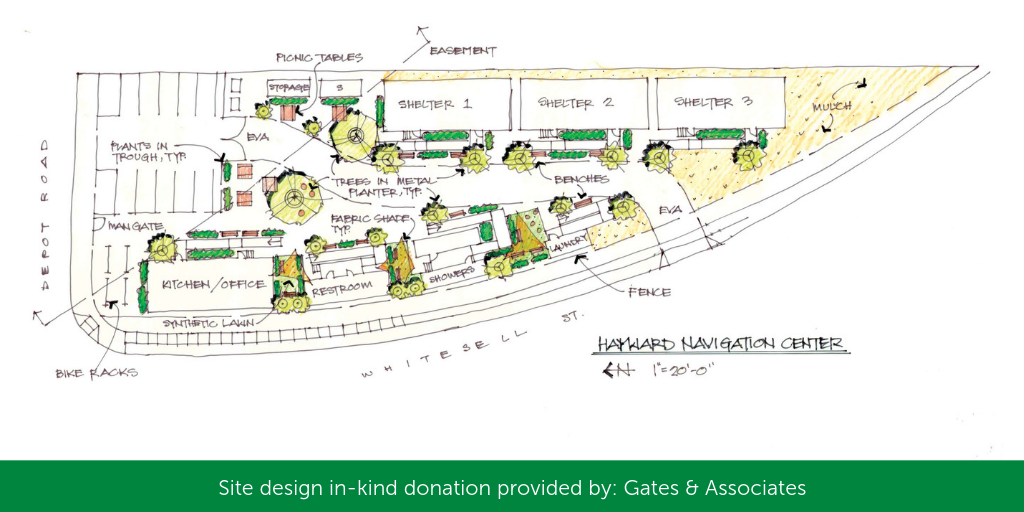
The public will be allowed reasonable access to all records of the Hazardous Materials except those declared confidential by facility owners or by the Fire Department, subject to Hayward Fire Department and City of Hayward policies and regulations. You can make a Hazardous Materials File Review service request online via Access Hayward.
Though 988 is a new number, it connects callers to the National Suicide Prevention Lifeline (the Lifeline) which has been around since 2005, providing access to crisis lines through more than 200 local crisis centers throughout the country. Here in Alameda County, Crisis Support Services of Alameda County (CSS) has been operating a crisis line since 1966 rooted in the value of neighbors helping neighbors.
Homelessness is a growing local and regional crisis. The City of Hayward, along with our partner organizations, are actively developing and supporting initiatives to address these issues and the impact they have on the residential and business community. This guide provides information the public can use to access the available resources and programs.
Homeownership resource hub, designed to guide both aspiring and seasoned homeowners. Whether you're navigating the complex process of purchasing your first property, seeking insights on maintaining and improving your current home, or exploring financial strategies related to homeownership, these programs aims to support you every step of the way.
Drop off your household chemicals, paint, motor oils, batteries, electronics, and pesticides for free at Hayward’s Household Hazardous Waste Facility.
The City funds two housing rehabilitation programs for eligible Hayward homeowners.
Finding your water meter
Find the water meter on your property, usually located in the ground in a concrete box near the curb. To read the meter, remove the lid of the water meter box. Be very careful as lids can be heavy and sometimes insects and small animals hide inside the meter boxes. Use two large screwdrivers, one to stick in the hole in the meter box lid and one to lift up the outer edge.
Adopted in 1990, the Emergency Services Facilities Tax is a City excise tax that funds seismic retrofits of Hayward's emergency services facilities.
The providers below are valuable sources of information and support for individuals seeking legal assistance. Navigating the legal system can be challenging, the providers in this list can help you access legal aid, understand your rights, and find guidance on various legal matters. Your journey to legal clarity and justice begins here. If you need additional assistance call 2-1-1 or visit 211alamedacounty.org
Information Regarding Library Charges and Overdue Notices. You can make a Library Charges and Overdue Notices service request online via Access Hayward.
Would you like to learn to knit? Are you looking for activities that the whole family can enjoy? Well look no further than your Hayward Public Library! We offer several different programs and events throughout the month geared towards all ages! Come check us out and see what we have to offer!
Animals are more than just pets... they are our furry family members! Here is what to do if you lose or find a pet.
You can make a difference by donating to the Hayward Animal Shelter.
An owner of a market rate unit should have their chosen real estate professionals contact the City at the start of the refinance process. The information below will help homeowners who have a market rate unit with a City loan understand their options.
Accessing quality healthcare can be a significant challenge for many individuals. Explore the resources listed here to find assistance, support, and pathways to better health without the burden of high costs. If you need additional assistance call 2-1-1 or visit 211alamedacounty.org
State and local laws require every dog older than four months to be licensed in order to prevent the spread of rabies and help identify stray pets.
Have a question about your traffic ticket?
For information about building permits, visit the permit center.
Work for the Hayward Police Department!
Hayward City Council recently passed an 18-month moratorium, or temporary suspension, on the decontrol process (removing units from rent control) . For more information, please review, Hayward City Council adopts emergency legislation to preserve remaining rent-controlled housing, in our news section.
Navigating the rental housing market can be confusing, we are here to help! We have put together information about rent increases, rent review processes, petitions, and tenant protections to help you understand your rights and responsibilities as renters in Hayward.
If there is a street light outage, malfunction or damage, write down the street light identifying pole number that is posted on the pole. Report the problem either through Access Hayward or by calling Transportation at 510.583.4730.
If you see a damaged street sign, please let us know by making an online service request via Access Hayward.
Help keep the City safe by reporting downed trees or tree limbs to Landscape Maintenance via Access Hayward.
The officers assigned to the Traffic Bureau currently enforce traffic laws in high accident intersections and conduct speed enforcement along major thoroughfares. You can make a Report a Traffic Problem service request online via Access Hayward.
Police personnel will assess vehicles reported as being possibly abandoned and take appropriate action to resolve the complaint. A vehicle (auto, boat, camper, mobile home, RV, truck, etc.) can be reported if any of the following conditions apply:
Animal Control Officers respond to over 688 animal emergency calls annually.
Code Enforcement regulates aspects of residential fences to ensure they conform to Hayward Municipal Code requirements. An inspection will be performed to determine if a violation exists or if the concern is a civil issue between property owners. If you are concerned about a property condition such as illegal residential fences, contact Code Enforcement at 510.583.4143.
Help be the voice for our furry residents that cannot speak up to protect themselves. You can report animal abuse online via Access Hayward.
The Hayward Animal Services Bureau will help address issues associated with noisy animals.
https://www.municode.com/library/ca/hayward/codes/municipal_codeMaintaining and preserving the integrity of our neighborhoods benefits everyone in the community. Code Enforcement responds to all issues pertaining to community preservation and appearance to assure compliance with adopted regulations. You can make a Community Appearance Problem service request online via Access Hayward.
All auto repair must be in compliance with City regulations. If you have a concern about illegal auto repair, contact Code Enforcement at 510.583.4143. You can report illegal auto repair online via Access Hayward.
Construction projects requiring a building permit are considered illegal when work begins without first obtaining a permit from the Building Division. The Code Enforcement Division works in partnership with the community to ensure all properties throughout the City are kept in good condition and in compliance with adopted laws and zoning regulations. To report illegal construction contact Code Enforcement at 510.583.4143.
Help us keep our city clean and safe by reporting trash and debris.
All Fireworks are illegal in the City of Hayward and Fairview Fire Protection Districts.
Report illegal fireworks:
If you need to report illegal fireworks, we kindly ask you to provide us with the following details during your call:
1. Hayward Police Department | (510) 293-7000
The City responds to citizens complaints regarding illegal garage conversions to ensure they are in compliance with Zoning and Building Code regulations. You can report an illegal garage conversion online via Access Hayward.
Home occupations are governed by a specific set of regulations to ensure they do not disrupt the residential character of a neighborhood. The Code Enforcement Division responds to all concerns related to illegal home occupations to assure compliance with adopted regulations. Contact Code Enforcement at 510.583.4143 to report concerns of un-permitted home occupations or use. You can report an illegal home occupation online via Access Hayward.
Code Enforcement responds to reports of Illegal signage on private property. The Hayward Municipal Code regulates all aspects of signage including, but not limited to: location, size, condition and type of signs that are allowed to be placed on properties. If you see a sign that you are concerned with please contact Code Enforcement at: 510.583.4143. You can report illegal signage online via Access Hayward.
Thank you for helping keep our creeks, bay, and Wastewater Treatment Facility clean.
The Union Pacific Railroad owns and maintains the railroad tracks and crossings throughout the City of Hayward. Find information on how to report issues and incidents on and/or near tracks and crossings here.
Help us keep Hayward clean by reporting overflowing City litter containers. You can make a public litter container service request online via Access Hayward.
Code Enforcement responds to complaints of overgrown weeds on private property. Code Enforcement will ensure that the property is maintained as overgrown weeds can negatively impact community character as well as pose a fire hazard. If you are concerned about overgrown weeds contact Code Enforcement at 510.583.4143. You can make an overgrown weeds & vegetation service request online via Access Hayward.
The City maintains City-owned sewer pipelines. The public can assist in this effort by reporting possible sewer overflows.
The City maintains City-owned water facilities. The public can assist in this effort by reporting possible leaks or damage to utilities, such as pipelines and fire hydrants.
Please let us know if you see water waste. Many people are not aware of the water use restrictions. You can help us educate customers by using the following email address or hotline number to report water waste.
Use the attached resources to help protect yourself from the fastest growing crime in the United States:
-How to "Freeze" Your Credit Files
-Credit Freeze Template Letters
The Hayward Fire Department is pleased to offer your group an engine appearance or tour of any of the nine stations.
Reports generated by the Hayward Fire Department (i.e. medical emergency, fire incident, fire investigation, fire inspection, or hazardous materials file review) can be requested online through the Fire Department.
The Hayward Fire Department has teamed up with Hayward Rotary, Case Compactors, and Sprinkler Fitters 483 to provide Smoke Detectors to the residents of Hayward.
Copies of Police Reports for vehicle accident, crime and stolen property are available to the public.
Does your neighborhood need a passenger loading zone or parking reserved for people with disabilities? You can request curb painting online via Access Hayward.
The Building official finds that no substantial hazard will result from occupancy of any building or portion thereof before the same is completed, a Temporary certificate of Occupancy (TCO) may be issued prior to the completion of the entire building or structure.
Keep the city clean and green by helping the City care for and maintain trees in the public right-of-way. Read about and request tree services right here.
Traffic calming involves using physical design and various measures to enhance safety for drivers, pedestrians, and cyclists. This approach is employed to address speeding and other unsafe behaviors in neighborhoods, promoting safer and more responsible driving, and possibly reducing traffic volume. Learn how to request traffic calming devices for your neighborhood here.
Units that are part of the City of Hayward Inclusionary Housing Program (also referred to as below market rate or BMR unit) must be resold to an eligible purchaser approved by the City. The information below will help real estate professionals assisting homeowners of BMR units with a resale, understand the requirements of the resale process and how to get approval from the City.
There are many organizations in Alameda County that provide workshops and resources for immigrants and people facing discrimination. Below is a partial list.
On June 6, 2017, the City of Hayward became a Sanctuary City, thereby affirming the City’s commitment to values of dignity, inclusivity, and respect for all individuals. The City provides services to all residents, regardless of immigration status. The Hayward Police Department has a policy prohibiting their participation in civil immigration operations and enforcement.
The provides found here have resources tailored specifically for veterans, offering guidance, assistance, and a wealth of information to aid in various aspects of life after service. From mental health support to educational opportunities, job placement assistance, financial guidance, and community connections, our aim is to provide a central hub where veterans can access the resources they deserve and navigate the post-service journey with resilience and support. If you need additional assistance call 2-1-1 or visit 211alamedacounty.org
We understand the challenges you may be facing and are committed to providing you with the tools, knowledge, and support you need to break free from these harmful situations. You're not alone, and there is hope. Explore the resources on this page to take the first step towards a brighter and safer future. If you need additional assistance call 2-1-1 or visit 211alamedacounty.org
Landscaping and the maintenance of landscaping in the City of Hayward are defined and regulated by a number of codes and guidelines.
The following are some very basic tree questions that you may have as a homeowner in the City of Hayward.
View all closed bids and bidding results here.
The Annual Comprehensive Financial Report (ACFR), formally the Comprehensive Annual Financial Report, details the City's financial position and achievements of City operations each year alongside demographic and statistical information to help provide context for understanding the financial condition of the City each fiscal year.
The Master Fee Schedule contains all fees and charges attached to City services delivered by each City department.
Safe overnight parking programs address immediate safety and well-being needs for individuals facing homelessness and can serve as a stepping stone toward more stable housing situations. The programs/providers below provide safe loctions serving the Hayward area. If you need additional assistance call 2-1-1 or visit 211alamedacounty.org
Resources for senior citizens.
Our award-winning Sewer Collection team is responsible for maintaining Hayward's network of sewer collection pipelines and wastewater lift stations.
Access to free and safe showers, leads to a healthier, happier, and more inclusive place for everyone to live. The providers below provide these services to the Hayward area. If you need additional assistance call 2-1-1 or visit 211alamedacounty.org
The Hayward Neighborhood Watch Program, in partnership with the Hayward Police Department, establishes Neighborhood Watch Groups, educating and supporting them in crime prevention and safety to improve the quality of life in the City of Hayward.
In times of crisis, community preparedness stands as a cornerstone of resilience. Our commitment to providing free disaster preparedness training is rooted in the belief that empowering individuals with the necessary knowledge and skills can significantly enhance a community's ability to weather and recover from disasters. This training equips individuals with the tools to make informed decisions, mitigate risks, and effectively respond during emergencies, fostering a more resilient, proactive, and prepared society.
In times of unforeseen events, receiving timely updates and crucial information can make a significant difference. Here, you'll find resources to sign up for emergency alerts, ensuring you stay informed about local, regional, or national emergencies, natural disasters, weather warnings, and other vital notifications. By registering, you empower yourself and your community with the essential knowledge needed to stay safe and take appropriate actions when needed.
Considering solar and energy upgrades for your home or business? Now is the time! The 30% Federal Solar tax credit ends in 2016.
The City of Hayward has an agreement with Waste Management of Alameda County to provide garbage, recycling, and organics service to all residents and businesses.
The Hayward community currently recycles 75% of its waste. Help the City reach its goal of recycling 80% of our waste by 2018 by sorting your waste in the correct bin.
All over the country millions of unwanted animals are euthanized each year at animal shelters. Spaying and neutering your pets can alleviate pet overpopulation and save lives.
The City of Hayward is responsible for the implementation of stormwater and wastewater pretreatment programs that prevent harmful pollutants from entering local creeks, the Bay, and the Hayward Wastewater Treatment Facility. Stormwater and wastewater systems are two separate systems with different functions.
Anything other than rainwater is prohibited from entering the City’s storm drain system. The City’s Stormwater Program routinely inspects businesses and industries in Hayward to correct improper practices that may pollute stormwater. You can make a service request for stormwater services online via Access Hayward.
Development Requirements
Provision C.3, a component of the National Pollution Discharge Elimination System (NPDES) Municipal Regional Permit (MRP), requires a new development and redevelopment projects to incoroporate stormwater treatment measures.
Urban runoff is a major contributor of stormwater pollution. Stormwater treatment systems reduce the amount of pollutants entering our local creeks and the Bay by filtering runoff and debris.
Report issues with speed bumps and street humps to the Maintenance Division online via Access Hayward.
The streets of Hayward are swept every two weeks. Need a little something extra? Make a service request online via Access Hayward.
In the interests of public health and controlling the spread of COVID-19, the City of Hayward is taking steps that include the modification or limiting of non-essential City services or access to certain facilities. Many staff members will be working from home and may not be readily available to research physical copies of records.
In the interests of public health and controlling the spread of COVID-19, the City of Hayward is taking steps that include the modification or limiting of non-essential City services or access to certain facilities. Many staff members will be working from home and may not be readily available to research physical copies of records.
Would you like to suggest a book, CD, or DVD that the Hayward Public Library should add to its collection? Let us know!
Deciding to surrender your pet can be a difficult process. Let's work together to ensure the best possible solution for you and your pet.
Traffic accident reports can be obtained by those involved in the accident either in person or by mail.
The Hayward Learn to Earn - Tuition Assistance Program is a financial support initiative offered by the City of Hayward in partnership with Chabot College and California State University, East Bay.
Humanely caring for and placing over 3,700 animals per year requires many hands. Without volunteers, many shelter animals would never find a new home.ul fv z 4
The City’s Clean Water Program regulates all industrial discharges to the City’s sanitary sewer. Certain industrial businesses are required to obtain a wastewater discharge permit.
Hayward's Wastewater Treatment Facility is a 2015 winner of the EPA's Green Power Leadership Award and was named 2015 Plant of the Year by the California Water Environment Association San Francisco Bay Section.
Not everyone has time to attend live City Council and Planning Commission meetings. Thanks to modern technology, that doesn't have to stop you from staying informed! Watch live streaming video of City Council and Planning Commission proceedings from the comfort of your desktop, tablet or smartphone.
The Revenue Division is responsible for administering the water and sewer billing for the City of Hayward. Contact us by phone or in person with the information needed.
- Lawn Conversion Rebate Program
- Rain Barrels Rebate Program
- Rachio Smart Sprinkler Controller Rebate Program
- Free Water Conservation Fixtures
- Residential Self-Audit Tool
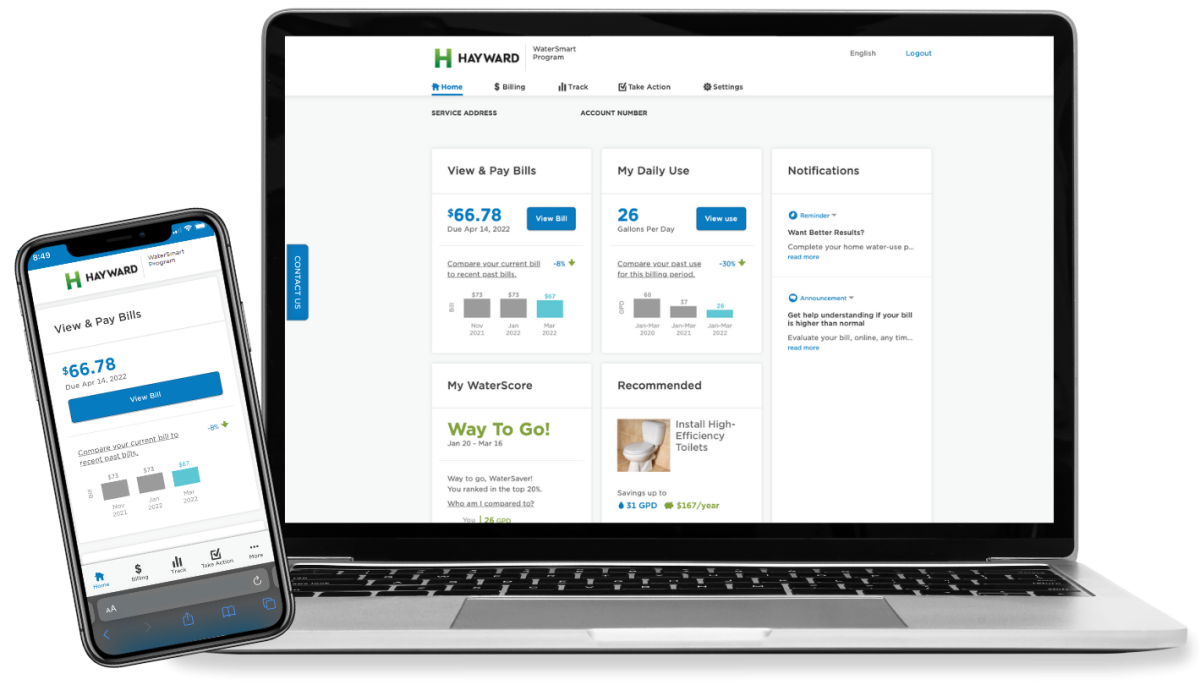
The new Water Customer Portal has launched! It is now easier than ever to track your water use and pay your bills online.
Our Water team manages the procurement, transmission, and distribution of your water supply and oversees Hayward's water conservation programs.
Hayward purchases its waster from SFPUC, the San Francisco Public Utilities Commission. Hayward's Utilities Department works closely with SFPUC to maintain the highest standards of quality, reliability, safety, and efficiency.

Free Compost Giveaways
Every Spring and Fall, the City, in partnership with Waste Management, gives away free bags of compost. All Hayward residents are eligible.
Sign up for The Leaflet to be notified of our next compost giveaway!